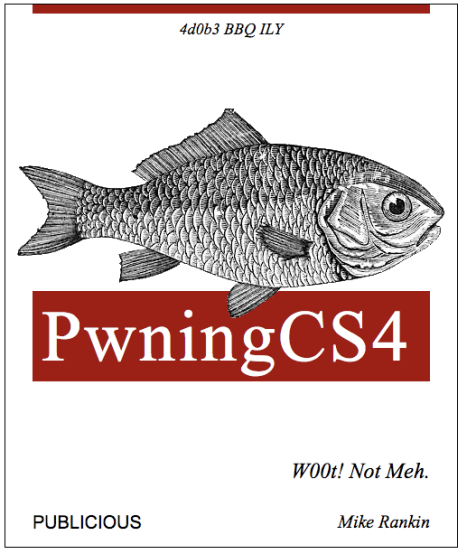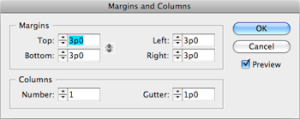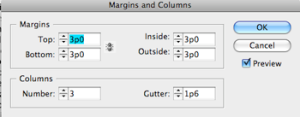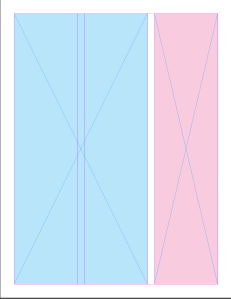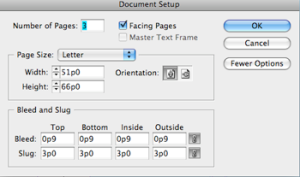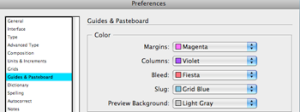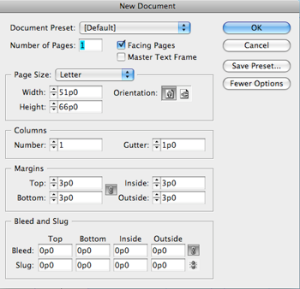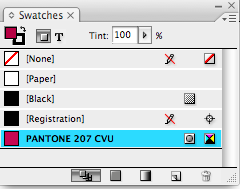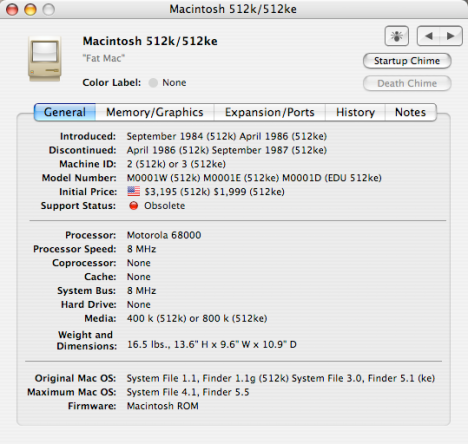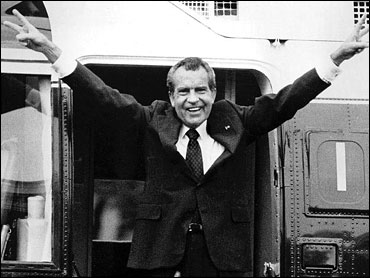I don’t have a cure for the H1N1 virus, but good links are good medicine for whatever ails ya. Unless you’re ailed by attention deficit disorder. In which case, they’re poison. Anyhoo…
Thus far, I’ve been able to avoid the Swine flu, but I think I’m coming down with a case of the Whine flu. Symptoms: dissatisfaction with my software and hardware. Not fast enough. Not up-to-date enough. Buggy. Case in point: Adobe’s back with another warning about the security of Javascript in Acrobat. Some folks are so fed up, they’re dumping Reader for alternative PDF software. Sheesh. Adobe invented PDF. “How embarassking,” as Popeye would say. The new patch is promised by May 12th. Till then, I guess, just rub your screen with Purell, and disable Javascript in Acrobat.
Not to kick a giant corporation while they’re down, but there is more bad news in Adobeland. Not only did they have shutdown weeks where all employees were forced to stay home, layoffs, wage freezes, and now financial analysts downgraded Adobe stock from “buy” to “hold,” even though it’s stumbling between $15–$25 lately. The thinking is that Adobe’s stock will stay low till Creative Suite 5 appears. Let’s hope CS5 is a home run. But of course, if you read Publicious, you already know what’s in store for CS5 😉 If you don’t want to take my word for it, check out the interview with CEO Shantanu Narayen. I’m sure he mentions Publicious in there somewhere…
Actually, he’s more focused on Flash, making deals with Netflix, Comcast, and Disney to deliver content in Flash to your TV. The question is, do you want Flash on your TVs? Personally, I don’t. TV’s craptacular enough as it is, without having to install the latest plug-in version and reboot the set before you can watch MythBusters. Or commercial pop-up ads. Or the prospect of having the SuperBowl “Unexpectedly Quit” while a team is driving for a touchdown. When it happens (and you know it will), it’ll be a 21st Century Heidi moment.
Want to know who else is reading Publicious? Check out Quantcast.com for a look at yourselves. It’s fun to see where everyone is coming from. I’d like to give a shout out to my 10 unique cookies in Bulgaria. Yo! S’up, Razgrad?
Trying to enhance your software developer skillz? By all meanz, check out Refcardz.com for free PDF “cheat sheetz” chock full o’ information and well-dezigned.
Also worth checking out are Adobe’s new “marketplaces.” Claiming to be “the ultimate resource” and “the most comprehensive collection products, services, and communities available.” Sounds like Exchange on steroids. So far there are two marketplaces, Photoshop and AIR. If they succeed, there will no doubt be more.
I’ll give you three guesses who just bought Stanza, the eBook reader app for the iPhone, and the first two don’t count. If you said Amazon, you win (or do you?) Hmmm.
By the way, Amazon just announced a large format Kindle, aimed at the textbook market. My heart’s still with the underdog, PlasticLogic guys. But either way, if my son’s backpack can get under 20 lbs, I’m good.
Looking for a perfect Mother’s Day gift? Sure, Facebook was ruined when your mom joined, but at least you have Twitter, right? Well, before mom starts following Ashton Kutcher and tweeting links to your prom photos, you might be proactive and give her the new Twitter book from O’Reilly. Who knows, maybe she’ll become a niche titan and buy you a shiny new MacBook Pro.
Finally, I leave you with the disturbing images of the real origin of swine flu: Johnny Cash singing with Miss Piggy.
Be good, and remember, cough into your elbow to keep your PDFs virus-free.
Filed under: Acrobat, Adobe, Flash, Flex, InDesign, O'Reilly, PDF, RIA, Twitter | Tagged: Acrobat, Adobe, Amazon, ebook, Flash, Flex, InDesign, Kindle, PDF, RIA, twitter | Leave a comment »