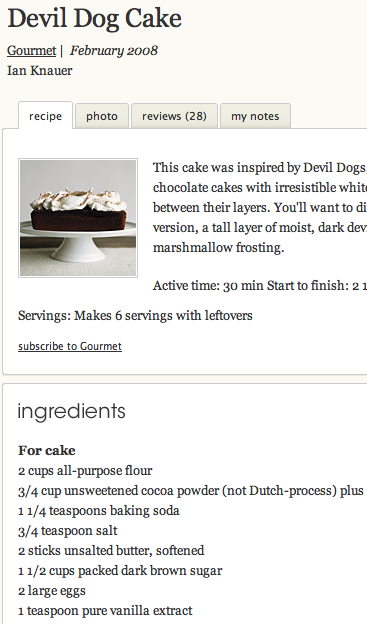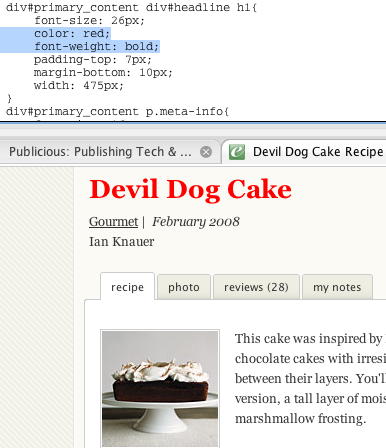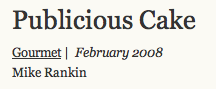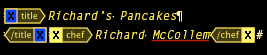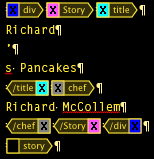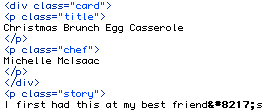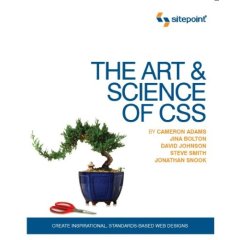OK, let’s just get it over with.
Ever since he was first spotted, that damn rodent’s been following us around all summer. Now on to the links.
First up, my latest post at InDesign Secrets, Document Differencing.
Layers Magazine has an article on using Conditional Text in InDesign. Aside: ten years later, I still hate the phrase, “in InDesign.” AwKward.
What do you get when you cross Mad Men with Illustrator? Sketchpad, a 1963 computer illustration program created by Ivan Sutherland at MIT.
Thanks to mehallo.com for the heads up.
Let it snow, let it snow, let it snow (leopard, that is). Here’s a PDF on Adobe’s Creative Suite compatibility with Apple’s new version of OS X.
Elpical has a product called Claro Layout (which I haven’t tried yet) which gives you the ability to optimize and enhance your photos from within InDesign.
Vectorsonfire.com has a vintage Ford Thunderbird drawn in Illustrator that is so awesome it’s either going to inspire me to refresh my vector skills or make me never touch the Pen tool again. Too soon to tell which.
Examiner.com has a story about some members of the UK Parliament considering a ban on Photoshopped images for ads targeting kids. They’re upset about the widespread Photoshopping of already attractive people into poreless, wrinkleless monuments to Barbie-doll perfection. Here’s an interactive example of the typical process. Of course, this has been going on for a long time, witness the these pics of 18th century First Lady Dolly Madison:
Before
After
Prompting Ben Franklin to say, “M’lady, thou art a hottie.”
Designussion (i.e. Design Discussion) has 13 Amazing Vector Cartoon Tutorials.
If that wasn’t enough for you, Designreviver has 50 Illustrator Cartoon Tutorials.
Ever heard of Flash cookies? AKA cloud cookies? Apparently some sites now keep cookies on your surfing habits on their machines. Thus removing the last shred of a hint of the illusion of privacy. Might as well just post your browser history on your Facebook wall.
Wish you knew more about CSS? Existingvisual.com has 250+ Resources to Help You Become a CSS Expert. Hmmm, wonder if those resources include six months off from real life and a fresh brain.
Stumbleupon has the definitive list of Adobeans on Twitter.
Finally, if you just didn’t get enough rodent, here’s more squirrel bombing and an automatic squirrelizer app.
Filed under: Adobe, CSS, Flash, Illustrator, InDesign, Macintosh, Photoshop, Twitter, Web 2.0, Web Design | Tagged: cookies, CSS, Flash, Illustrator, InDesign, Macintosh, OS X, Photoshop, squirrel, twitter | Leave a comment »